Introduction
When a patient is seen by another organisation it is necessary for information from that consultation to be sent back to the patient’s registered GP practice. This is so the information can be recorded in the patient’s clinical record and is available during future consultations.
The use cases listed below are indicative of how Send Document could be used and are not exhaustive.
GP Practice
Appointments use case
This use case completes the set of capabilities required to fulfil the following workflow:
- the GP Connect Appointments FHIR® API enables booking of a consultation at an alternative organisation
- the GP Connect Access Record HTML FHIR® API enables an amenable consultation to take place at the alternative organisation through access to the patient record stored at the patient’s registered practice
- after the consultation, the Send Document GP Connect Messaging enables the details of this consultation to be written back to the registered practice so that the registered practice patient record continues to provide an up-to-date view of care which the patient receives in a GP practice setting
GP Connect Appointments and GP Connect Access Record HTML are not prerequisites for the Send Document capability.
Out of Hours use case
A patient visits an Out of Hours service (not provided by their registered GP practice). After the consultation, the Send Document GP Connect Messaging enables the details of this consultation to be written back to the registered practice so that the registered practice patient record continues to provide an up-to-date view of care which the patient receives in a GP practice setting.
Targeted/ specialist services
District Nursing use case
A patient under the direct care of a district nurse. Clinically relevant encounters, for example, the start/end of care being provided, should be sent back to the patient’s registered practice using Send Document capability so that the registered practice patient record continues to provide an up-to-date view of care which the patient receives in a GP practice setting.
Other potential use cases:
- Specialist cardiac rehabilitation nursing
- Specialist diabetes nursing
- Specialist respiratory practitioners
- Specialist heart failure nurse
Universal public health functions
School Nursing use case
A patient receives medical attention while at school. If the encounter contains clinically relevant information the Send Document capability should be used to send this information back to the patient’s registered practice so that the registered practice patient record continues to provide an up-to-date view of care which the patient receives in a GP practice setting.
Message flows in Send Consultation use case
The following diagram illustrates how messages flow between the sending (originating) organisation and the registered practice via MESH to fulfil this use case:
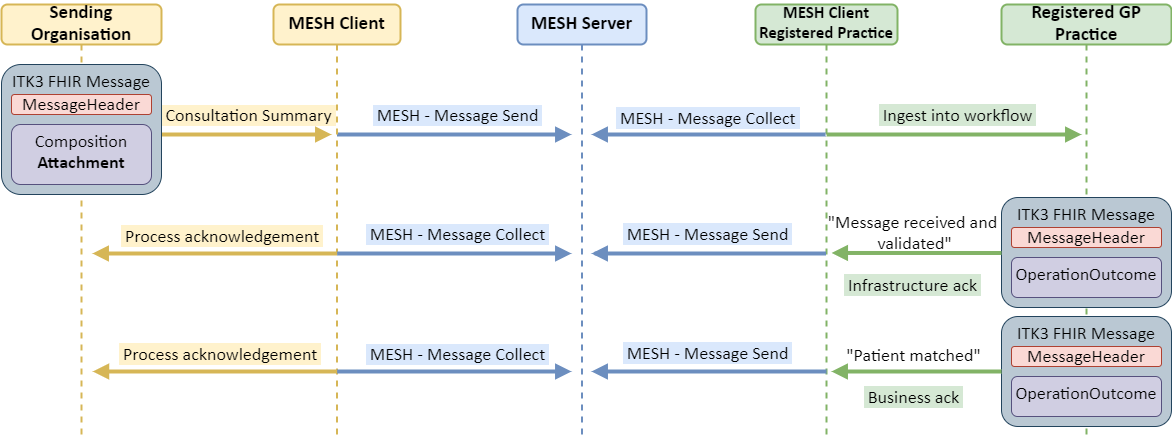
The diagram above depicts a successful message flow where registered practice message processing validates and matches the initial message successfully to a patient. This involves the following steps:
| Event / Step | Description |
|---|---|
| 1 | Consultation report message |
| 1a | After the consultation is complete, a trigger at the sending organisation results in a FHIR Message being constructed which includes a PDF describing the consultation. |
| 1b | The MESH client at the sending organisation sends the message to the MESH server where it awaits collection by the registered practice. |
| 1c | The MESH client at the registered practice collects the message from the MESH server and makes it available to other registered practice system components for onward processing. |
| 1d | The message is processed at the registered practice. |
| 2 | Infrastructure acknowledgement ITK Response |
| 2a | When the consultation report message is passed from the MESH client for processing at the registered practice, the message is first validated to ensure that its structure is correct. An ITK3 Response message is generated which indicates the success of message processing at a technical level - this is known as an “infrastructure acknowledgement”. |
| 2b | The MESH client at the registered practice sends the message to the MESH server where it awaits collection by the originating organisation. |
| 2c | The MESH client at the originating organisation collects the message from the MESH server. The ITK Response is then available to other originating system components for onward processing. |
| 2d | The acknowledgement message is processed as appropriate by the originating organisation. |
| 3 | Business acknowledgement ITK Response |
| 3a | When the consultation report message is passed from the MESH client for processing at the registered practice, after successful message validation, the subject of the message contents - the patient - is looked up to ensure that patient is known and registered at the practice. An ITK3 Response message is generated which indicates the success of patient matching - this is known as a “business acknowledgement”. |
| 3b | The MESH client at the registered practice sends the message to the MESH server where it awaits collection by the originating organisation. |
| 3c | The MESH client at the originating organisation collects the message from the MESH server and makes it available to other originating organisation system components for onward processing. |
| 3d | The acknowledgement message is processed as appropriate by the originating organisation. |
Message creation at originating organisation
The following processing steps must take place at the originating organisation system to create the message - as described in step 1a above.
| Step | Description |
|---|---|
| 1 | Initiate process to create for consultation report message. Refer to Send Trigger for guidance on available options. |
| 2 | Create ITK3 payload: Construct a PDF description of the encounter. |
| 3 | Wrap the payload as an ITK3 message, requesting infrastructure and business acknowledgements. |
| 4 | Create MESH message. Specify NHS Number, DOB and Surname in MESH metadata to enable MESH to route to registered practice. |
